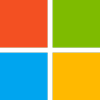(301) 220 2802
With Microsoft Window's currently occupying more than 70% of the desktop/laptop computer market, understanding how to install and maintain the latest version - Windows 10 - is essential for anyone working in IT support or network engineering.
Our hands-on, Windows 10 instructor-led training course will ensure that you have both the technical understanding and the practical skills to install, set-up, and maintain this ubiquitous operating system in a company setting.
During the five-day course, our certified instructors will teach you the vital elements of setting-up, customizing, and updating Windows 10 operating systems.
Got Questions?
For more information about your specific needs, call us at (301) 220 2802 or complete the form below:
Learn More About MS-100T00 Windows 10
Jump To:
Why Take Windows 10 Training?
Microsoft Windows is used on more than 70% of the World's laptops and desktops. With such an extensive user-base, particularly in mid- to large-sized organizations in major IT hubs like Washington D.C., you are sure to be exposed to Windows at some point in your career. This is particularly true if you're looking to progress in network administration or IT support roles.
As more and more traditional roles are caught up in the digital transformation boom, your ability to manage the systems that run computers is much in demand.
Plus, the recent obsolescence of Windows 7 is forcing large numbers of companies to upgrade to Windows 10, giving those who have skilled up to manage WIndows 10 a distinct advantage in the jobs market.
This Windows 10 training course near Washington DC is part of the Operate and Maintain NICE Cybersecurity Workforce category. It will help prepare you to work in the customer service and technical support NICE Cybersecurity Workforce Framework specialty area.
On successful completion of the course, you will understand how to:
- Install and customize Windows 10
- Configure Updates for Windows
- Configure devices and drivers for Windows
- Configure storage for Windows
- Configure network and remote management settings in Windows
- Configure and manage browsers and applications in Windows
- Configure account access and authentication
- Configure file and folder permissions
- Describe methods for securing Windows 10, common threats and methods for mitigating against them
- Troubleshoot Windows and application installations
- Troubleshoot hardware and driver issues
- Troubleshoot file issues and perform recoveries.
What you need to know before taking MS Windows 10 training
You should take this course if you're planning on working in systems administration or network administration. Anyone in Maryland or Virginia working or planing on working in IT support or Desktop Technician roles would find this training helpful in their careers.
Typically, students taking this class have a basic understanding of computer networks and hardware. They would also have an understanding of operating systems, applications, and some experience with the Windows operating system.
Exam and Certification Requirements:
This course will help prepare you for the MD-100 exam from a convenient location in Maryland or Virginia.
Who needs Windows 10 classes in DC?
Related Careers: This course is a great certification to have if you are in or plan on moving into an IT Administration role around Washington DC.
What will I learn in this Windows 10 class?
Our instructors will teach you how to set-up and maintain Windows 10 desktops in an organizational environment. You'll learn how to install, customize, and update Windows 10 operating systems. You'll learn the skills to manage storage, files, and devices as well as how to set-up network connectivity for Windows 10. We'll also teach you how to secure the Windows 10 operating system, protecting the data on the device. Rounding out the class, we'll show you how to manage and troubleshoot Windows 10.
Module 1: Installing Microsoft Windows 10
Starting with the installation process, we'll describe the different versions of Windows 10, their specific requirements, and all the features included in this edition of the OS. Your instructor will cover OS installation; they will also run through different ways to migrate and upgrade from the previous version. You will be shown the common tools used to deploy Windows 10.
Lessons: Introducing Microsoft Windows 10, Windows 10 Editions and Requirements, Deployment Options, Upgrading to Windows 10, Deployment Tools.
Windows 10 Labs: In-place upgrade of Windows 7 to Windows 10, Using USMT (User State Migration Tool).
Module 2: Post-installation Configuration and Personalization
After demonstrating the installation process, you’ll be shown typical post-installation tasks. You’ll learn how the user interface is customized and how UPI can configure common OS settings using the setting app and the control panel. We’ll also introduce you to Windows PowerShell. We’ll talk about device drivers and show you how they work. Finally, you’ll be shown how to set up and manage printers and other hardware peripherals.
Lessons: Configure and Customize the Windows Start Menu, Common Configuration Options, Advanced Configuration Methods, Managing Drivers and Devices
Windows 10 Labs: Using Settings App & Control Panel, Using Group Policy Objects, Using PowerShell to Configure Windows, Managing local and network printers
Module 3: Updating Windows in Windows 10
You’ll learn about keeping Windows 10 current. We’ll introduce you to the Windows servicing model and teach you how to apply updates in different scenarios. You’ll learn the various ways of updating Windows and applications. We’ll teach you to manage updates using tools like Windows Update for Business and group policy
Lessons: Windows Servicing Model Updating Windows
Windows 10 Labs: Updating Windows 10
Module 4: Configuring Networking
Here we’ll teach you about networking concepts. Your instructor will introduce you to IPv4 and IPv6, and concepts like DNS, and show you how to configure network settings in MS Windows 10. You’ll also learn all about wireless network technologies and methods of managing Windows remotely.
Lessons: Configure IP Network Connectivity, Implement Name Resolution, Implement Wireless Network Connectivity, Remote Access Overview, Remote Management
Windows 10 Labs: Configuring Network Connectivity, Configuring, and Testing Name Resolution, Remote Management.
Module 5: Configuring Storage
In module five, you will learn about storage configuration and management. We’ll introduce you to cloud, virtual, and local storage options. The module ends with a focus on configuring storage on client devices and introduces storage spaces.
Lessons: Overview of storage options, Managing Local Storage, Maintaining Disks and Volumes, Managing Storage Spaces
Windows 10 Labs: Managing Storage, Compressing Folders, Enabling Disk Quotas, Creating a Storage Space, Synchronizing files with OneDrive
Module 6: Managing Apps in Windows 10
The Managing Apps in Windows module introduces App management for Microsoft Windows. In this module, we’ll cover different types of apps and their appropriate installation methods. You’ll learn about installing apps manually and by automation. You’ll also be shown how to use the Windows Store to manage app delivery. We’ll conclude the module by teaching you the differences between Internet Explorer and Microsoft Edge.
Lessons: Providing Apps to Users, Managing Universal Windows Apps, Web Browsers in Windows 10
Windows 10 Labs: Sideloading an App, Installing and Updating Microsoft Store Apps, Configuring Internet Explorer Enterprise Mode
Module 7: Configuring Authorization & Authentication
Our instructors will demonstrate Windows 10 tools and features used to authorize access to Windows 10 clients. You’ll learn the different ways that users can sign-in to Windows. You’ll also learn how to restrict users' ability to use the functionality on a device via UAC, account types and other methods.
Lessons: Authentication, Configuring User Account, Control Implementing Device Registration
Windows 10 Labs: Joining a Domain, Creating Security Policies, Configuring UAC
Module 8: Configuring Data Access and Usage
Module eight covers permissions. This module will cover the considerations for different file systems. You’ll learn how to configure file, folder, and shared folder permissions. We’ll round out this module with settings configuration through local and group policy.
Lessons: Overview of File Systems, Configuring and Managing File Access, Configuring and Managing Shared Folders
Windows 10 Labs: Creating, Managing, and Sharing a Folder, Using Conditions to Control Access and Effective Permissions
Module 9: Configuring Threat Protection and Advanced Security
Our instructors will introduce concepts relating to the protection of devices against external threats. You’ll learn different types of common threats. Using encryption, firewalls, and IPSec, we’ll demonstrate how you can protect your systems from threats. We’ll finish off by showing you how to utilize Windows Defender and AppLocker and how its configured.
Lessons: Malware and Threat Protection, Windows Defender, Connection Security Rules, Advanced Protection Methods
Windows 10 Labs: Configuring Windows Defender, Creating Firewall Rules, Creating Connection Security Rules, Using EFS Lab: Using Bitlocker, Configuring AppLocker
Module 10: Supporting the Windows 10 Environment
Module ten introduces Windows 10 architecture and common environments. You’ll learn the various tools used in Windows 10 maintenance. You’ll review methodologies for effective troubleshooting and learn to proactively manage and optimize Windows 10.
Lessons: Windows Architecture, Support, and Diagnostic Tools, Monitoring and Troubleshooting Computer Performance
Windows 10 Labs: Monitoring Events, Monitoring Reliability, and Performance
Module 11: Troubleshooting Files & Applications
We’ll teach you the critical skills of planning file backups and file recovery. Your instructor will walk you through planning and configuring data protection strategies. They will demonstrate how to perform different file and system recovery processes. You’ll also learn common troubleshooting methods for application installation issues, compatibility issues, and resolving browser issues.
Lessons: File Recovery in Windows 10, Application Troubleshooting
Windows 10 Labs: Using File History to Recover Files, Troubleshooting Desktop Apps, Troubleshooting Application Compatibility Issues, Troubleshooting Microsoft Edge Issues
Module 12: Troubleshooting the OS
We’ll show you how to troubleshoot operating system related startup and service errors. You’ll learn various startup and recovery options for Windows and troubleshooting different Windows services.
Lessons: Troubleshooting Windows Startup, Troubleshooting Operating System Service Issues
Windows 10 Labs: Recovering using Reset This PC, Recovering using a Restore Point
Module 13: Troubleshooting Hardware and Drivers
The final module will introduce how to troubleshoot hardware. You’ll learn how to troubleshoot devices and manage drivers. You’ll also learn to troubleshoot system hardware and external peripherals such as USB drives and printers, including diagnostic methods and remediation.
Lessons: Troubleshooting Device Driver Failures, Overview of Hardware Troubleshooting, Troubleshooting Physical Failures
Windows 10 Labs: Recovering using Driver Rollback